Features
Adding Coupons at Checkout
Send Coupons directly to Stripe Checkout with PriceWell
You can send coupons directly to the Checkout using PriceWell. This means your customers don’t have to enter a coupon code.
Applying a Coupon
Your Pricing Page snippet will look something like the following
<div id="pricewell-a506c336-a866-430b-99b3-347fba5b78f4"></div><script src="http://localhost:3200/a506c336-a866-430b-99b3-347fba5b78f4/pricewell.js" async=""></script>
You simply need to add an attribute data-coupon="COUPON_ID" to the div element and replace COUPON_Id with yourcoupon id from Stripe. Note: The coupon must be created in the same Stripe environment (test or live) as your Pricing Page.\
The updated snippet should look like this:
<div id="pricewell-a506c336-a866-430b-99b3-347fba5b78f4" data-coupon="COUPON_ID"></div><script src="http://localhost:3200/a506c336-a866-430b-99b3-347fba5b78f4/pricewell.js" async=""></script>
Allowing customers to enter coupons\
If you would like to let your customers enter their own coupons, this can be enabled in PriceWell under “Advanced Settings” -> “Enable coupons”
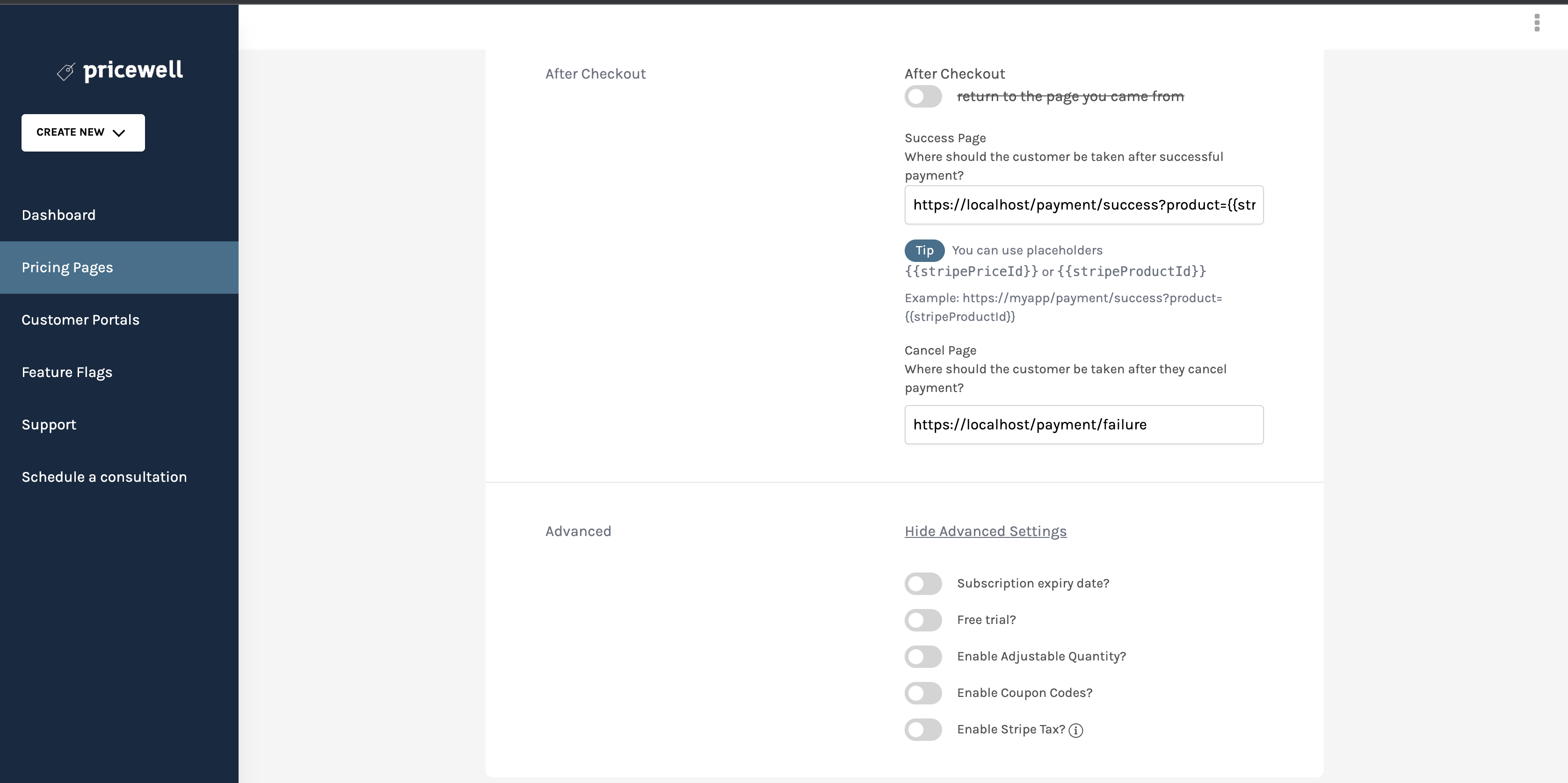
Warning
It’s not possible to apply a promotion code AND allow customers to add their own codes during checkout. If you supply a promotion code, customers will not be able to add their own even if you have the option active in PriceWell.